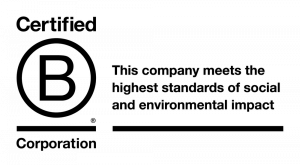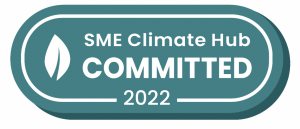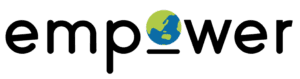With the recent explosion in unique Facebook videos, many people are looking for a way to embed Facebook videos on their website or blog in the same way they would with YouTube or Vimeo content. Luckily, you’re finally able to do just that using the embed code available on Facebook.
This also means you won’t have to upload your own video content to multiple platforms if you don’t want to – you can drive all views back to your Facebook page if that is your goal.
Here’s a step-by-step guide to embedding Facebook videos:
Make sure the post is public
First things first: make sure the video you want to post publicly outside of Facebook isn’t actually marked as private. If the video is a private video , it won’t be playable by anyone but you once it’s embedded on your website.
Look for the little globe next to the time stamp to be sure it’s public. (See below)
Find the Embed Code
The easiest way to find the embed code on any public video is to start by clicking the timestamp.
Your video may pop up into a lightbox – and you’ll need to click the timestamp yet again, like so:
Then you’ll be brought to the unique video URL, and from there, you can get the embed code:
Once you click on “Embed Video”, a box will pop-up with the iframe code available to embed wherever you fancy
Additionally, If a friend or organisation shares a public video in your timeline, you can also click on the arrow in the top-right corner and choose “Embed” from the drop-down menu to get the code, like so:
Posting to WordPress
If embedding iframe code to WordPress is new to you, here’s how to go about it:
Unlike YouTube, you cannot embed Facebook videos just by copying the link into the post. It doesn’t yet have the same integration with WordPress. So you have to get a little old school and get into the code.
When editing an old post or creating a new one one, all you need to do is click on the “Text” tab of the post to add in the iFrame Facebook code in the correct spot.
It will look like something like this.
That’s it! Your embedded video should integrate into your post or page like the example below:
Any questions?
Empower regularly produce, consult on and distribute social video for Facebook and other platforms. Talk to us about social video.