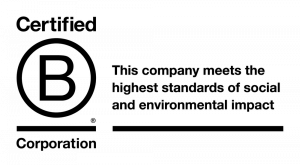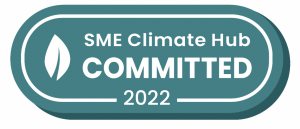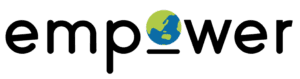Google Analytics is an amazing free tool for measuring traffic and the behaviour of people on your website. But being able to get insights out of that data and report back on how your website is performing requires you to understand the meaning and definitions of each part of the Google Analytics platform.
Google Analytics can be confusing and intimidating with its range of jargon and specialist terminology. There are so many reports and so much data inside Google Analytics, but what does it all mean?
With this Google Analytics Glossary, we’re going to help you understand the most important terms you’ll find in Google Analytics.
Need even more help with understanding how to use Google Analytics? Take a look at our Google Analytics Training Course or leave your questions in the comments.
In this article:
- Get the Google Analytics Glossary PDF
- Most common Google Analytics definitions
- Account
- Acquisition
- Active Users
- Active Pages
- Advertising Features
- Analytics Intelligence
- API
- App + Web Property
- Assisted Conversion
- Attribution
- Audiences
- Average Session Duration
- Bounce
- Bounce Rate
- Calculated Metric
- Campaign Name
- Campaign Tags
- Change History
- Channel
- Client ID
- Cohort Analysis
- Content Group
- Conversion
- Cookie
- Cost Analysis
- CPC
- Cross Device
- Custom Dimension / Custom Metric
- Custom Segment
- Data Import
- Data Stream
- Default Reporting Identity
- Data Retention
- Demographics
- Device Category
- Dimension
- Direct
- Ecommerce Conversion
- Enhanced Measurement
- Enhanced Measurement
- Entrance
- Event
- Filter
- Firebase
- First Interaction (or First-Click)
- Goal
- Goal
- Goal Abandonment
- Goal Completion
- Goal Completion Location
- Goal Value
- Google Ads
- Google Data Studio
- Google Optimize
- Google Signals
- Global Site Tag (or gtag.js)
- Google Tag Manager
- Hit
- Interests
- Keyword
- Lifetime Value (LTV)
- Hostname
- Landing Page
- Last Interaction (or Last-Click)
- Lookback Window
- Measurement Protocol
- Medium
- Metric
- New User
- New Visitor
- Not Provided
- Not Set
- Organic
- Page
- Page Value
- Pages Per Session
- Pageview
- PII (Personally Identifiable Information)
- Percentage of New Sessions
- Previous Page Path
- Property
- Referral
- Regular Expression (or Regex)
- Returning Visitor
- Revenue
- Revenue Per User
- Sampling
- Search Query
- Search Term
- Self-Referral
- Session
- Session Settings
- Site Search
- Smart Goals
- Social
- Source
- Transaction
- Tracking ID
- Transactions Per User
- Unique Pageview
- URL Builder
- User
- User Explorer
- Users Flow
- User ID
- User Timings
- User ID Coverage
- UTM Tag
- View
Get the Google Analytics Glossary PDF
You can download this Google Analytics Glossary as PDF to keep or print out for a quick and handy desk reference.
Just fill in the form below to let us know where to send the PDF to.
Google Analytics Glossary
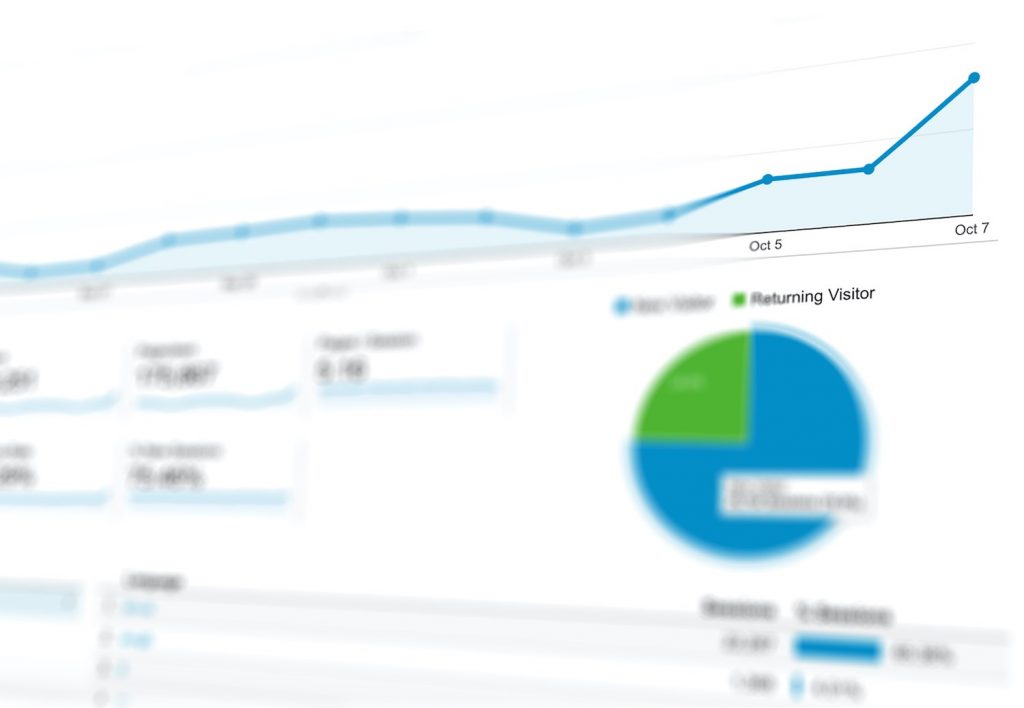
Most common Google Analytics definitions
Here are a few of the more common words you’ll come across in Google Analytics.
- Bounce Rate: the user’s activity on your site just involved the loading of a single page
- Conversion: refers to an activity carried out by the user which fulfils the intended web page purpose (product purchase, download, newsletter subscription etc.)
- Entrances: the number of times visitors entered your site through a specified page or set of pages.
- Entry (or Landing) Page: the entry page is the first page viewed by a website visitor.
- Exit Point: the exit point is the last page viewed by a website visitor
- Page Impression: a page is loaded or reloaded by a user.
- Sessions: the activity by a unique user in one visit to your site.
- Visits: the total number of visits to your site, from unique or repeat visitors.
- Unique Visitors: the number of unduplicated visitors to your website over the course of a specified time period.
Account
Your account is where everything lives inside Google Analytics. Think of it as the top-level folder that you access using your login details. In most cases you’ll have access to a single account that’s storing data for your website, but if you’re managing multiple websites that aren’t directly related, then these should be stored in separate accounts. For example if you’re managing your company website and your blog. Accounts (and their assets) can be shared with multiple users.
Acquisition
You can understand how people find your website using the Acquisition reports. The reports present data based on the source and medium of your users, along with other acquisition dimensions. There are dedicated reports for your paid traffic from Google AdWords, organic traffic from Google (if you have linked your Google Search Console account), traffic from social networks and traffic from custom campaign tags.
Active Users
The Real Time and Home reports show you how many people are currently viewing content on your website. Data is processed within a few seconds into the Real Time reports and you can view data for the previous 30 minutes. While the Active Users report (under ‘Audience’) tells you the number of unique users who performed sessions on your website within a certain number of days.
Active Pages
When viewing the Real Time reports, Active Pages shows you the pages people are currently viewing on your website. When someone navigates to another page or closes their browser the page that was shown as active will be removed from the Real Time reports.
Advertising Features
To create remarketing lists in Google Analytics and collect demographic and interest data, you need to enable the Advertising Features option in Google Analytics. Advertising Features makes use of Google’s third-party advertising cookies. If you enable Google signals, then Advertising Features will automatically be activated.
Analytics Intelligence
Google’s machine learning identifies trends and changes in your data. For example, if there is a sudden increase in traffic to your website this will be highlighted by Analytics Intelligence. The feature also allows you to ask questions, like ‘What is my best landing page?’ to quickly find answers.
API
There are a number of APIs (Application Programming Interfaces) that you can use to access data from Google Analytics. They can be used to access your data outside the Google Analytics interface, including in Google Sheets and your own custom applications. APIs include the Core Reporting API to access data from the standard reports, the Real Time Reporting API to access live data, the Multi-Channel Funnels API to access attribution data, plus the Embed API, the Metadata API and the Management API.
App + Web Property
This new type of Google Analytics property lets you combine data from apps and websites in a single set of reports. App + Web properties are separate from standard properties and data can be collected from existing tags (if you are using the gtag.js tracking code) or by creating a new tag. These properties unlock additional custom reporting options. If you are tracking a website, then it is currently recommended that you continue to collect data into a standard property and simultaneously collect data into an App + Web property.
Assisted Conversion
Inside the ‘Multi-Channel Funnels’ reports you will find assisted conversions which show you the channels which later led to a conversion. For example, if a user came to the website from Twitter and then later from Google AdWords, Twitter would be counted as an ‘assisted conversion’. The reports also allow you to view assisted conversions based on other dimensions, including campaign, source, medium, landing page and more.
Attribution
Attribution allows you to control how credit for a particular conversion is given to the marketing channels that led to the action taking place. Google Analytics provides a variety of attribution models in the ‘Multi-Channel Funnels’ and ‘Attribution’ reports. Attribution takes into account the channels (and traffic sources) used across multiple sessions for a user. You can set the amount of historical data included in the reports using the lookback window.
Audiences
You can configure custom audiences to see more granular metrics inside your reports. For example, if you’re considering running a remarketing campaign you can create an audience to monitor current performance before you begin advertising. You can find the Audiences report under ‘Audience’.
Average Session Duration
Provides a top-level view of how long users are spending on your website. For example, if you had two users, one that spent three minutes on your website and another that spent one minute, then you would have an average session duration of two minutes. Google Analytics does not count time for the last page viewed during a session. This means that the average session duration will tend to be skewed lower than the actual amount of time people are spending on your website.
Bounce
A bounce is reported when a user’s session only contains a single pageview. The idea is that someone comes to your website and they ‘bounce’ away and leave after only viewing a single page.
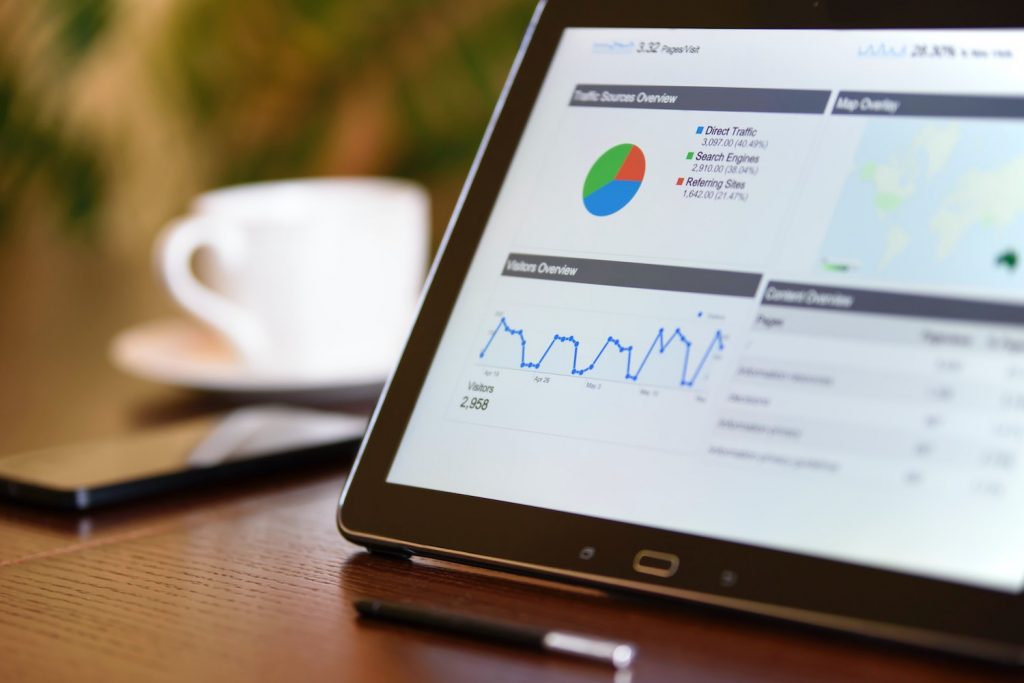
Bounce Rate
Bounce rate is the percentage of sessions with a single pageview. Bounce rate can provide top-level insights about the performance of your content. For example, if you want people to travel on to view a subsequent page on your website, then you can aim to lower your bounce rate.
It’s also important to apply context when analyzing bounce rate, since some pages will deliver all of the information somebody is looking for on a single page, for example, a store locator or a blog post.
If a user only views one page, the bounce rate will be 100 percent, which may be startling if you’re new to Google Analytics.
If your site is a blog, it’s common to have a bounce rate of 70 to 80 percent.
A low bounce rate (55% or lower) generally indicates very good engagement.
Calculated Metric
Calculated metrics allow you to create your own metrics that are based on the default metrics available within your reports. For example, you can create your own calculated metric that divides goal completions by users to create a user goal conversion rate which is not the same as the default session-based goal conversion rate. Learn more about calculated metrics.
Campaign Name
Campaign name is one of the four main dimensions (along with source, medium and channel) for reporting and analyzing marketing campaigns. The campaign name is provided when you use a campaign tagged URL for your inbound marketing or from your Google AdWords campaigns (when Google AdWords is linked to Google Analytics).
Campaign Tags
Inbound marketing can be tracked and reported by Google Analytics using campaign tags. Extra details (query parameters) are added to the end of URLs which are then included in the Acquisition reports. Campaign tags include campaign name, source, medium, term and content. Learn more about campaign tags
Change History
You can view changes made to your Google Analytics account, properties and views by navigating to ‘Admin’ and selecting ‘Change History’. You can see the email address of the person who made the change along with a short description. Changes made by people who have been removed from Google Analytics will be listed as ‘Deleted User’.
Channel
Channels provide top-level groupings of your inbound marketing. Each channel combines source and medium so you can understand overall performance. For example, the default channel grouping includes ‘Organic Search’, ‘Paid Search’, ‘Social’ and ‘Email’ which automatically combines pre-defined sources and mediums. You can also configure your own custom channel groupings.
Client ID
Google Analytics uses a unique identifier, called ‘Client ID’ to report and analyze the behavior of individuals on your website. By default, the identifier is randomly assigned and is stored in a browser cookie on the users’ device.
Cohort Analysis
The Cohort Analysis report shows you users segmented by date. For example, you can use the report to see when users are acquired and when they return to your website.
Content Group
You can configure content groups to classify each page of your website into a particular category. This allows you to perform top-level reporting and analysis on your pages based on your own content classifications. You can create content groups by modifying your tracking code, by extracting details from your pages or by creating rules.
Conversion
A conversion is reported whenever a user completes a goal or makes a purchase during a session. Each goal will report a maximum of one conversion per session, while every transaction is reported.
Conversion rates add up all the successful conversions into one percentage. For example, if you have four conversion goals with a 10% conversion rate, your site’s total conversion rate would be 40%.
Keep in mind your site’s overall conversation rate can be well over 100%, so don’t think the ceiling of number of conversions stops there.
Cookie
A cookie is a piece of information that is stored in a website browser. Google Analytics uses cookies to identify users. If someone does not have an existing cookie, then a new cookie will be created and they will appear as a new user in your reports. If someone has an existing cookie, then they will be reported as a returning user and the cookie expiration will be updated.
Cost Analysis
After uploading third-party advertising data (see Data Import) you can then compare the performance of your advertising based on a range of metrics including; click-through rate, cost-per-click, revenue-per-click, and return on advertising spend.
CPC
Cost-per-click or CPC can be seen in the Acquisition reports and typically refers to people clicking through to your website from paid ads. This includes traffic from linked Google AdWords accounts and campaign tagged URLs where the medium has been defined as ‘cpc’ or ‘paid’.
Cross Device
The Cross Device reports provide insights into people who are using multiple devices to visit your website. The automated Cross Device reports require Google signals to be enabled. These reports provide insights based on aggregated and anonymized data from people logged into their Google account. You can also send identifiers to Google Analytics, which allow you to make use of the Cross Device reports with user ID.
Custom Dimension / Custom Metric
In addition to the default dimensions and metrics, Google Analytics can be configured to collect additional data and make it available in your reports. For example, you could configure a custom dimension to report the authors of each page on your website, to understand performance based on who is creating content.
Custom Segment
Apart from the default (or system) segments, you can also create custom segments to filter the data that is (or is not) included in your reports. Segments can be configured to focus on particular sections of your traffic based on users and sessions. For example, you can create a custom segment to perform detailed analysis on your top-performing customers to understand how they’re engaging with your website.
Data Import
You can import additional data into Google Analytics to supplement and extend the standard dimensions and metrics. You can import a range of data including Cost Data from advertising campaigns, Refund Data for ecommerce transactions, User Data, Campaign Data, Geography Data, Content Data, Product Data and Custom Data.
Data Stream
A data stream is a data source used to collect data for an App + Web property. Data streams can include website tags (tracking code) or data from apps. App + Web properties allow you to configure one or more data streams.
Default Reporting Identity
When you use an App + Web property, you can choose how Google Analytics combines sessions to report on individual users. Google Analytics can use a combination of User ID and Client ID or only use Client ID.
Data Retention
In order to comply with privacy regulations, you can set a data retention period in Google Analytics. By default, data that can identify unique individuals, like Client ID, will be removed after 26 months. The data retention period can be set to 14, 26, 38, or 50 months, and you also have the option of keeping the data by selecting ‘do not expire automatically’. Aggregated data will continue to be available in your reports even after the data retention period.
Demographics
Google Analytics can be configured to include user demographics, like age and gender. In order to collect demographic data into your reports you need to enable the ‘Advertising Features’ by navigating to ‘Admin’, then ‘Tracking Info’ and selecting ‘Data Collection’.
Device Category
Device category allows you to view performance based on the different devices people are using to experience your website. You can see sessions occurring on desktop (which also includes laptop devices), tablet and mobile.
Dimension
One of two types of data that Google Analytics collects, a dimension is an attribute or characteristic of your users and their interactions with your website. Dimensions are typically presented as a row of information within your reports. Examples of dimensions include page path , which provides information about the pages people have viewed and marketing channel which provide information about how people found your website. You’ll find the dimension presented in the first column inside the standard Google Analytics reports.
Direct
Direct traffic includes people who typed your website’s URL into their browser or clicked a link in an email application (that didn’t include campaign tags). Direct sessions will also include other cases where Google Analytics is unable to identify the source of the click. Google Analytics will only assign ‘direct’ as a last resort when a known source is used, that source will be attributed to the session.
Ecommerce Conversion
An ecommerce conversion occurs when someone successfully purchases during a session. Google Analytics has a range of ecommerce dimensions and metrics to report on your website’s ecommerce activity.
Enhanced Measurement
When you use an App + Web property you can configure Google Analytics to track certain actions taking place on your website automatically. Apart from pageviews, you can automatically track people scrolling, clicking outbound links, searching within your website, watching embedded YouTube videos and downloading files.
Enhanced Measurement
When you use an App + Web property you can configure Google Analytics to track certain actions taking place on your website automatically. Apart from pageviews, you can automatically track people scrolling, clicking outbound links, searching within your website, watching embedded YouTube videos and downloading files.
Entrance
The first page that someone views during a session is known as an entrance. You can see the number of times a page was viewed first using the ‘entrance’ metric. This metric is similar to sessions but can vary when multiple hit types are sent to Google Analytics.
Event
A custom interaction (or attribute) that is tracked from your website into Google Analytics, for example, tracking plays of an embedded video. Each event can include up to three dimensions (the event ‘category’, ‘action’ and optional ‘label’) and a metric (the optional event ‘value’). Events require custom implementation to be tracked and are then reported inside the standard ‘Behavior’ reports. Events can also be used to configure event-based goals.
Filter
Filters can be applied to reporting views inside Google Analytics to include a subset of data (for example, only include data for particular parts of the website) or exclude a subset of data (for example, excluding your own sessions on the website) or to transform the data (for example, to modify the reported page path to include the hostname).
Firebase
Firebase is Google’s app development platform. Firebase includes a number of products that can be used to add features to your app. For example, authentication, storage, messaging and more. Firebase also lets you collect data about your app users and send data to Google Analytics.
First Interaction (or First-Click)
This is an Attribution report model in Google Analytics that gives 100% credit to the first touchpoint before a conversion.
First interaction gives credit for a conversion to the first method that somebody used to find your website. The ‘Model Comparison Tool’ allows you to apply the first interaction (and other attribution models to your conversions).
It’s important to know that there is a limit to the amount of historical data included in the attribution reports (see lookback window ). There will also be other impacts on first interaction data, for example, people clearing their cookies or using multiple devices.
Goal
Goals are used to track desired actions on your website. For example, subscribing to your email newsletter, submitting an inquiry or registering as a member. Goals can be configured inside Google Analytics and can be based on people traveling to a particular page (or pages), triggering an event, sessions of a certain duration or viewing a certain number of pages.
Goal
Goals are used to track desired actions on your website. For example, subscribing to your email newsletter, submitting an inquiry or registering as a member. Goals can be configured inside Google Analytics and can be based on people traveling to a particular page (or pages), triggering an event, sessions of a certain duration or viewing a certain number of pages.
Goal Abandonment
Destination (or page-based) goals can be configured to include additional pages leading to a conversion (funnel steps). If somebody views at least one of the funnel steps without converting, they will be considered as abandoning the goal and be included in the goal abandonment metric.
Goal Completion
When a user converts for a particular goal during a session they’ll be counted as a goal completion. If a goal is completed multiple times during a user’s session, it will only be counted as a single conversion.
Goal Completion Location
This dimension reports the particular page where a conversion occurred for a destination (or page-based) goal. This is especially useful if you’re including multiple conversion pages for a goal. The goal completion location will also show you the page that was viewed when an event-based or engagement-based (duration and pages per session) goal was triggered.
Goal Value
An optional dollar value can be set for each goal inside Google Analytics. The goal value can be used to report on an actual dollar value, a calculated value or a symbolic value for each conversion. The event-based goal allows you to pull the event’s ‘value’, the other goal types use a fixed (or static) value for each conversion.
Google Ads
Google Ads is paid advertising platform, allowing you to display ads to people searching on Google, third-party search sites (Google Search Partners) and browsing websites and using mobile apps (Google Display Network). Check out our accompanying Google Ads for Charities Guide as a reference for your paid campaigns.
Google Data Studio
Google Data Studio is Google’s reporting and dashboard tool allows you to present and visualize data from Google Analytics, Google Sheets and other data sources.
Google Optimize
Google Optimize is Google’s platform for A/B testing, multivariate testing and personalization. Google Optimize allows you to present different variations of content on your website to increase conversions and improve conversion rate.
Google Signals
You can begin collecting data into the automated Cross Device reports by enabling Google signals in Google Analytics. Google signals uses aggregated and anonymized data from people logged into their Google account to understand how people engage with your website using multiple devices.
Global Site Tag (or gtag.js)
The global site tag (or gtag.js) is the current version of the stand-alone Google Analytics tracking code. Generally, you will want to use Google Tag Manager to implement Google Analytics on your website. However, you do have the option of using the Google Analytics tracking code instead.
Google Tag Manager
Google Tag Manager is a system for managing the deployment of tracking and other tags on your website. Google Tag Manager allows tags to be tested on your website before being deployed live and is designed to reduce the dependence on IT for managing tracking tags.
Hit
Is the way data is sent to Google Analytics before it’s processed into your reports. The most common type of hit occurs when a page is viewed on your website. Hits are also sent to Google Analytics for other types of interactions, including events.
Interests
You can view your audience’s areas of interest by enabling ‘Advertising Features’ (navigate to ‘Admin’, then ‘Tracking Info’ and selecting ‘Data Collection’). The categories within the Interests reports align to the Interest targeting options available in Google Ads.
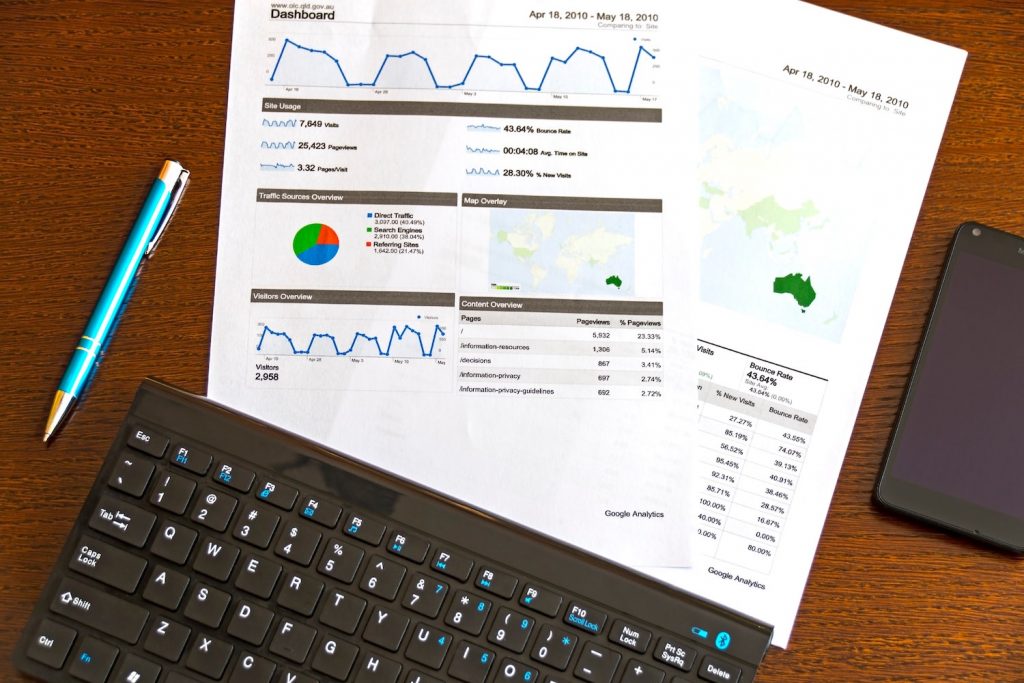
Keyword
Google Analytics provide details about the keywords people use to find your website. The organic keywords report shows you the terms people used to find your website when clicking on a free result from a search engine. A lot of organic keyword traffic is shown as ‘not provided’ which means that the individual keyword was hidden by the search engine. The paid keywords report shows you keywords from linked Google AdWords accounts and campaign tagged URLs using the ‘term’ parameter.
Lifetime Value (LTV)
The lifetime value metrics, including lifetime revenue per user and lifetime revenue, show you the total value based on users, instead of sessions.
Hostname
The part of your website’s URL that identifies where the Google Analytics tracking code was loaded. For example, if someone viewed https://www.empower.agency/contact then Google Analytics would report on www.empower.agency as the hostname. Viewing the hostnames in Google Analytics can be especially useful if you’ve installed the tracking code on multiple domains (or subdomains).
Landing Page
The landing page is the first page viewed during a session, or in other words, the entrance page. It can be useful to review your landing pages to understand the most popular pages people view as they navigate to your website. This can be used to identify potential opportunities to cross-promote or feature other content from your website.
Last Interaction (or Last-Click)
When a user converts on your website, the last method they used to find your website is reported as the last interaction leading to the conversion. The ‘Model Comparison Tool’ allows you to attribute conversions to the last interaction to understand the channels that are better as closing (or completing) conversions.
Lookback Window
The lookback window allows you to control the amount of historical data that is included when using the attribution reports. For example, setting a lookback window of 14 days will include touchpoints up to 14 days before the conversion occurred. Any touchpoint outside of the lookback window won’t be included in the report. The default lookback window is 30 day, but it can be set between one and 90 days.
Measurement Protocol
The Measurement Protocol allows hits to be sent directly to Google Analytics without needing to use the Google Analytics tracking code or Google Tag Manager. This can be used to send data from any internet-enabled device to Google Analytics.
Medium
Medium is one of the four main dimensions (along with source, campaign and channel) for reporting and analyzing how people found your website. Medium tells you how the message was communicated. For example, ‘organic’ for free search traffic, ‘cpc’ for cost-per-click and ‘referral’ for inbound links from other websites.
Metric
One of two types of data that Google Analytics collects, a metric is typically a number, like a count or a percentage. Metrics are typically presented as columns of data within your reports. Examples of metrics include pageviews , which tells you the total number of pages that were viewed and users which tell you how many people viewed your website.
New User
People that visit your website for the first time in the selected date range. Since users are based on the Google Analytics tracking code and browser cookies, it’s important to highlight that people who cleared their cookies or access your website using a different device will be reported as a new user.
New Visitor
A small number of reports reference new and returning visitors. A new visitor is reported when someone visits your website for the first time in the selected date range. If there are no existing Google Analytics cookies for a user, then they will be reported as new. Users can be counted as both new and returning if they visit your website multiple times in the date range.
The metrics reported for the ‘User Type’ dimension can be different when a session spans two days (over midnight), as one ‘User’ will reported along with two ‘New Users’. This is because the ‘New Users’ metric is calculated based on sessions.
Not Provided
In the organic keywords report, not provided indicates that a search engine prevented the individual keyword from being reported. The majority of not provided organic keywords come from Google search results, where anybody performing a search on the secure version of Google (e.g. https://www.google.com) will have their individual organic keyword withheld from analytics tools, including Google Analytics.
Not Set
Not set can be seen in a number of different reports and indicates that a particular piece of information is not available within the report. For example, in the Location report, not set indicates that Google Analytics was unable to determine someone’s exact geographic location when they accessed your website. While not set in the Source/Medium report occurs when a campaign tagged URL hasn’t been fully constructed (for example, if ‘source’ isn’t defined it will be displayed as not set within the report).
Organic
Organic refers to people clicking on a free link from a search results page. For example, people clicking through to your website from a free result on a Google search results page.
Page
The page shows the part of the URL after your domain name (path) when someone has viewed content on your website. For example, if someone views https://www.empower.agency/contact then /contact will be reported as the page inside the Behavior reports.
A page view is categorized as a Hit, but is solely counting an individual, full page load. If the page only loads 50%, it typically isn’t counted as a page view unless your tagging masters accounted for the slow page load. Think of Page Views as pages of a book, but rather pages of a website. You wouldn’t count the pages you skipped as pages you read.
Page Value
Allows you to understand the impact of your website’s pages in driving value based on ecommerce transactions and goal conversions, where a goal value has been set. Each page that led to a conversion shares the value that was generated by the conversion.
Pages Per Session
A top-level metric for user engagement showing the average number of pageviews in each session.
Pageview
A pageview is reported when a page has been viewed by a user on your website. In the Google Analytics pages report, by default, your pages are ordered by popularity based on pageviews. This allows you to see which content is being viewed most often.
PII (Personally Identifiable Information)
According to the Google Analytics Terms of Service, you are prevented from collecting PII (personally identifiable information) into your reports. This includes email addresses, full names and other personal details. However, according to the Terms of Service you are able to collect IDs that can then be linked to individuals outside of Google Analytics.
Percentage of New Sessions
Shows the percentage of sessions for people who have not previously been to your website. The metric is calculated by dividing the number of new users by the total number of sessions. For example, if 100 people visited your website for the first time out of a total of 200 sessions, then the percentage of new sessions would be reported as 50%.
Previous Page Path
Previous page path is a dimension that allows you to see the page viewed immediately before another page within a session. Previous page path can be useful for reviewing navigation paths people are using between individual pages on your website.
Property
Properties are created within a Google Analytics account. Each property represents an instance of the tracking ID used to collect data from a website, group of websites, a mobile app or the Measurement Protocol. Each property will include data sent to the associated tracking ID. Once data has been collected it is processed in the reporting view (or views) created under the property.
Referral
A referral is reported when a user clicks through to your website from another third-party website. The referrals report allows you to see all of the websites (by domain) that are sending you traffic. You can also drill-down into the referrals report to view the ‘Referral Path’ which allows you to see the individual pages linking to your website.
Regular Expression (or Regex)
An advanced method of pattern matching in text strings. Regular expressions can be used in various places inside Google Analytics including view filters, goals, segments, table filters and more. Learn more about regular expressions
Returning Visitor
A small number of reports reference returning and new visitors. A returning visitor is reported when someone with existing Google Analytics cookies comes back to your website. Users can be counted as both new and returning if they visit your website multiple times in the date range.
Revenue
Sales revenue reported from transactions that have been tracked by Google Analytics. The revenue figures can include shipping and tax depending on the ecommerce tracking code that has been implemented.
Revenue Per User
Total revenue divided by the number of users shows the average amount generated for each user.
Sampling
In order to speed up the processing of reports, a portion of data is used to extrapolate (or estimate) the complete set of data for the report. Sampling occurs when you request specific data in your reports when there are more than 500,000 sessions in the property for the selected date range. The easiest way to reduce sampling is to reduce the selected date range.
Search Query
The actual term somebody used in a search engine before clicking through to your website. Depending on the report, the terms can be from paid ads (inside the AdWords reports), or from Google organic search results (inside the Search Console reports).
Search Term
If your website has an internal search function you can configure the Site Search reports to show the particular terms people are using as they search your website.
Self-Referral
Referrals coming from your own website are called ‘self-referrals’. This can occur if there is a page (or pages) on your website that doesn’t have the Google Analytics tracking code installed. For example, if a page is missing the tracking code or if your website spans multiple domains. In most cases, you will want to correct the tracking issue to remove (or reduce) the self-referrals. This is because a new session is created when someone clicks from the page (or pages) causing the self-referral.
Session
A single visit to your website, consisting of one or more pageviews, along with events, ecommerce transactions and other interactions. The default session timeout is 30 minutes, which means that if someone is inactive on your website for over 30 minutes, then a new session will be reported if they perform another interaction, for example, viewing another page.
For example, if 100 people visited your website for the first time out of a total of 200 sessions, then the percentage of new sessions would be reported as 50%.
Session Settings
You can adjust the default session timeout and campaign timeout by navigating to ‘Admin’ and then selecting ‘Tracking Info’ and ‘Session Settings’. The default session timeout it 30 minutes. This is an industry-standard, so you should only change this if you have a specific reason. The default campaign timeout is six months. This means that the campaign will receive credit for subsequent, direct sessions for six months. If you have a shorter or longer expected lead time for your campaigns to convert, you can adjust the campaign timeout.
Site Search
Google Analytics can be configured to track people using your website’s internal search function. The site search reports allow you to see the search terms people are using, repeat searches, search categories, the pages people begin searching from and the percentage of sessions that included a search.
Smart Goals
If you’re unable to manually configure your own goals, then you can make use of Google’s machine learning to identify sessions that are most likely to result in a conversion. These are known as Smart Goals.
Social
Social appears as a marketing channel (in the default channel grouping) in the Acquisition reports which automatically includes traffic coming from social media, including Twitter and Facebook. The Acquisition reports also include a dedicated set of social reports to further analyze and report on the performance of your inbound social traffic.
Google Analytics can be configured to track people engaging with social sharing widgets embedded within your website. The social plugins report then allows you to report on the pages people are on when they use your social sharing widgets, the social networks they use and the actions they’ve taken.
Source
Source is one of the four main dimensions (along with medium, campaign and channel) for reporting and analyzing how people found your website. Source tells you where the message was seen. For example, a source of ‘google’ would indicate that someone found your website after performing a search on Google. Source can be used in combination with medium for more granular insights, for example, a source of ‘google’ and a medium of ‘cpc’ would be reported for paid clicks from your AdWords campaigns.
Transaction
A single purchase on your website reported inside Google Analytics. Each transaction can include one or more items that were purchased during checkout and each transaction is associated with a transaction ID which is sent to Google Analytics from your ecommerce system using special ecommerce tracking code. The number of transactions, along with total revenue and ecommerce conversion rate are generally the primary measures of success for an ecommerce website. Each ecommerce transaction can include details about the total transaction value, items purchased, shipping details and more.
Tracking ID
In order to send hits to the appropriate property inside Google Analytics, a tracking ID is included in the tracking code (or Google Tag Manager tag). The tracking ID starts with ‘UA’, followed by a series of numbers. The number between the dashes is a unique identifier for the Google Analytics account and the number at the end identifies a property within the account.
Transactions Per User
The number of transactions divided by the number of users. This metric can provide insights into how well your website is performing based on ecommerce transactions.
Unique Pageview
Counts a page once even if it was viewed multiple times within a single session. For example, if someone landed on your homepage, then viewed the ‘about us’ page and then navigated back to your homepage, the homepage would have one unique pageview (even though the page was viewed twice during the session).
URL Builder
URL Builder is a tool provided by Google that allows you to add campaign tags to your inbound URLs. It’s especially helpful if you’re just getting started with campaign tags as it provides a visual interface. Visit Google’s URL Builder Tool.
User
An individual person browsing your website (technically, a unique browser cookie). Each user can visit your website multiple times, for example, one user could create three sessions on your website, with each session containing multiple pageviews. By default, each unique browser cookie will be counted as a separate user which means someone visiting your website on multiple devices (each with their own browser cookie) will mean more than one user is reported. The user ID feature allows you to track unique individuals that identify themselves on multiple devices.
User Explorer
The User Explorer report allows you to view the cookie IDs that have been created in people’s browsers. This allows you to see how people interact with your website across multiple sessions.
Users Flow
The Users Flow report is a visual representation of how users navigate and interact with your website. For example, you can see the paths people take as they view the content on your website after they land.
User ID
A unique identifier used to combine sessions from a known person on your website. When you can identify someone (for example, using a ID from your CRM or another system) you can send an ID to Google Analytics to enable a special set of cross-device reports. While this provides a more accurate user count, since someone needs to be identified (for example, by logging into your website), only a portion of your users will be included in these reports. Learn more about user ID
User Timings
You can report on custom time intervals with the User Timings feature. This can be used to report on the loading time of custom elements on your website, like AJAX, or to report on any custom interval, like the time needed to complete an application form. To use the reports, you will need to modify your implementation to send the custom user timings to Google Analytics.
User ID Coverage
When you create a dedicated User ID view in Google Analytics, the User ID Coverage report becomes available in the standard reporting views. The report shows you the percentage of users that are associated with an ID compared to those who haven’t.
UTM Tag
UTM tags are the individual query parameters used to make up a campaign tagged URL. The UTM tags include utm_name, utm_source, utm_medium, utm_term, utm_content and the lesser known utm_id. UTM stands for ‘Urchin Traffic Monitor’ (Urchin was the precursor to Google Analytics). View more info on UTM tags.
View
Within each Google Analytics property, there are one or more reporting views which contain data from your website. Views can contain a complete set of data from the tracking code or a subset of data (using filters ). Each reporting view has its own goals and other configurations.