Google Grants offers charities and nonprofits $10,000 per month in in-kind AdWords advertising to promote their mission and grow their nonprofit on Google search result pages.
Through Google Grants, charities and nonprofits can expand their reach, gain greater visibility, and recruit volunteers for no additional cost.
In this article:
- What Google Grants for nonprofits gives you
- How to get a Google Grants for your charity or nonprofit
- How to setup your Google Grants campaign
- How to run a successful Google Grants Account
- How to maintain your Google Grants account
- What else can you do with Google Ad Grants?
- Using Google’s Keyword Planner
- Using Conversion Tracking
- Google Grants Pro
- Further Reading and Support
What Google Grants for nonprofits gives you
The Google Grants program brings you the power of AdWords to create a custom marketing strategy to help your non-profit achieve its goals with the following parameters:
- $10,000 per month, which is equivalent to $329 per day
- A $2.00 maximum cost-per-click (CPC)
- Only run keyword-targeted campaigns
- Only appear on Google search result pages
- Only run text ads
How to get a Google Grants for your charity or nonprofit
In order to use Google Grants, your nonprofit must hold current and valid charity status, as determined by your country.
If you work at a nonprofit, you like the sound of this. Before you apply, check to ensure your nonprofit is eligible. Here are the qualifications:
To be eligible for Google Grants an organisation must:
- Hold current and valid charity status (for example, in the US you must have a current 501(c)(3) status)
- Acknowledge and agree to Google Grant’s required certifications regarding how to receive and use donations obtained from the grant (we will go into more detail)
- Have a website that is both functioning and provides adequate detail on your nonprofit
The following organisations are not eligible for Google Grants:
- Governmental entities and organisations
- Hospitals and medical groups
- Schools, childcare centres, academic institutions and universities (philanthropic arms of educational organisations are eligible).
Google does have a similar program for educational institutions.
Check to see if your nonprofit is eligible for Google Grants by selecting your country here and clicking on “Eligibility & charity status.”
If your nonprofit meets Google’s guidelines, visit your country’s Google Grants site and click “Apply Today” to access the application form.
How to setup your Google Grants campaign
Before Grantees start advertising, they will need to set up their AdWords account in three basic steps:
- Create an account
- Create a campaign
- Submit your account for review
1. Create an account
You will need to sign up for AdWords and create a new account here (you must use this link to bypass the billing section). During the set up process you will be prompted to enter basic information about the account including currency, billing, and time zone. Please take note of the following information:
- Choose USD as your currency regardless of your country
- Do not submit billing or payment information – skip this section in your account set up and ignore any messages asking you to submit billing information
2. Create a campaign
After you set-up your account, you will need to create your first campaign. Your campaign settings control where you show your ads, the language they will appear in, and how much you will be spending.
- Select “Search Network Only” – Name your campaign and select “Standard.”
- Un-check “Include search partners” – Grantees are only allowed to show on Google Search results.
- Choose your location and language – Select where you want to show your ad and the language you want to display it in.
- Set your daily budget – The daily maximum is $329. If you decide to create more than one campaign, the total of all of your campaign budgets will max out at $329 a day.
Once you have chosen the settings of your campaign, you will build out its structure. Take the time to think about how your ad groups can mirror your nonprofit’s marketing goals. Each ad group should be centred around a different theme or service and contain keywords that represent the corresponding theme.
- Create an Ad Group – Keep stuff together that belongs together. Base your ad groups on sections or categories that appear on your website.
- Choose your Keywords – Help your audience find you. Think about how someone may be searching for your nonprofit and create different iterations of each phrase.
Within each ad group, craft your message and write 2-3 compelling ads that give potential volunteers and donors a reason to visit your site. Make sure your ads pop and encourage users to click and navigate to your site.
- Headline: Include one of your keywords, e.g. Google Ad Grants
- Description Line 1: Highlight what makes your nonprofit unique, e.g. In Kind AdWords for Nonprofits
- Description Line 2: Include a call-to-action, e.g. Apply Today!
3. Submit your account for review
Lastly select your country and follow the steps for the application submission process and Google will review your account. If your nonprofit meets our eligibility requirements and your account is set up correctly, Google will activate your account and notify you via email.
How to run a successful Google Grants Account
1. Don’t focus on donations at first
No one is searching for a charity to support financially.
Even if someone visits your website via a Google ad, they won’t immediately hit the “donate” button.
People usually go online to learn more about an issue or a cause. If you can capture the attention of those people with your nonprofit’s ad, in time you can turn them into donors.
2. Aim to gain supporters first
This ties into the point made above. Very few people will be willing to donate to a nonprofit the first time they visit its website. That doesn’t that mean you shouldn’t ask them for anything.
Ask visitors to sign up for your nonprofit’s email newsletter, to “like” your group’s Facebook page, to follow your charity’s Twitter handle or some other low-barrier activity.
After building a relationship with these potential supporters through those channels, it will be much easier to ask for donations. The likelihood of them giving at that point is much higher.
Once people are interested in your nonprofit’s cause, you will be highly successful when you ask for donations from those people.
3. Keywords are where you should focus
Relevancy is how well your website matches a website visitor’s expectations.
For example, if someone searches for “nonprofits” they are most likely looking for the definition of the word, the history of nonprofits or possibly a directory listing of nonprofit groups. They aren’t looking for your organization. The same can be said of other generic words like “give,” “donate” and “volunteer.”
Don’t waste your time and Google Ad Grant dollars going after generic nonprofit keywords. Be precise when choosing keywords.
If someone searches for “rainforest animals,” putting an ad up to collect donations to save rainforests won’t be effective. In fact, if you don’t have content on your website related to animals in the rainforest, you won’t be able to rin your ad at all.
4. Keep your charity’s goals at the centre
What are the goals for your charity? Before launching your nonprofit’s first ad on Google, examine all the goals for your nonprofit’s website and make any necessary changes.
The goals could be to:
- Grow your nonprofit’s email list
- Encourage people to download a fact sheet
- Inspire people fill out an online form or petition
- Generate more online donations
The best charities and nonprofits know exactly how much every contact is worth to them.
One simple method is to track the number of email addresses your charity receives over a period of time, the number of donations it receives online and the average size of these donations.
How to maintain your Google Grants account
Once you’ve scored a Google grant, the tricky part is maintaining it. So, how do you maintain eligibility?
- All the ads in your account must link to the nonprofit URL that was approved in your application process.
- Be proactive in your AdWords management by logging in to the account monthly. If a nonprofit advertiser who has a Google Grant does not log into their AdWords account, the account is subject to being paused without notification.
- The ads you are promoting must reflect the mission of your nonprofit. You can advertise to sell products as long as 100% of the proceeds are going to support your program.
- The ads you create cannot point to pages that are used to primarily send visitors to other websites.
- Your ads cannot offer financial products, such as mortgages or credit cards. Your ads also cannot be asking for donations in the form of large goods such as cars, boats or property donations. Keywords related to this activity are also not allowed.
- Your website cannot display ads from Google AdSense or other affiliate advertising links while participating in Google Grants.
Google says that any violation of these guidelines are subject to removal from the Google Grants programme, so keep these in mind!
What else can you do with Google Ad Grants?
Ad Extensions enable you to share extra information about your nonprofit for no extra cost. With Ad Extensions, you can increase visibility by showing your address, your phone number, and additional links to specific pages on your site.
- Sitelinks – Link directly to popular pages of your site. This helps customers get what they’re looking for on your site with just one click.
- Call Extensions – Encourage calls to your nonprofit. Show your phone number with your ad and make it easy for people to call you on the go.
- Location Extensions – Encourage people to visit you. Add your address, phone number, and map marker with your ad text.
Using Google’s Keyword Planner
The Keyword Planner tool gives you keyword or ad group ideas and shows you statistics on how they might perform. This is a great tool for keyword generation and helps you visualise how you can break out each campaign into different ad groups.
The Keyword Planner tool can help you:
- Search for new keyword and ad group ideas – Find new keywords related to a phrase, website, or category.
- Get traffic estimates for a list of keywords – Enter or upload keywords to research historical stats like search volume, or group them into ad groups.
- Get search volume for a list of keywords or group them into ad groups – Enter or upload keywords to get click and cost estimates.
Learn where to find the Keyword Planner and how to use it here.
Using Conversion Tracking
Conversion Tracking and Google Analytics allow you to see what happens after someone clicks on your ad. The data behind these metrics are powerful and can help you measure whether or not someone completes a specific action on your website such as a donation, a volunteer registration, or a visit to your mission page.
- Create conversion goals that help you track your ROI and reflect your marketing goals
- Analyze which keywords are driving the most traffic to your site and helping you reach your marketing goals
A step-by-step guide to setting up conversion tracking can be found here.
Google Grants Pro
The Google Grants Pro program supports nonprofits that can effectively demonstrate how they can make the world a better place with additional advertising budget. Grantees are selected to join based on specific criteria and can receive up to $40,000 per month in in-kind advertising to impact their nonprofit and support additional programs or services.
To be eligible to apply, current Ad Grantees must meet the following criteria:
- Have conversion tracking installed. The conversion goal must be tracking a substantial action (i.e. newsletter or volunteer sign-up) and must have received at least one conversion.
- Have hit their monthly budget cap (at least $9900) for at least two months over the last six months.
- Have maintained an average level CTR of 1% or higher over the past 6 month period. Manage the account on a bi-weekly basis.
- Complete surveys and agree to share impact or conversion data.
If you meet the above criteria, apply for Google Grants Pro here.
Further Reading and Support
- Google Grants Help Centre – Read about frequently asked questions and solutions.
- Google Grants in the AdWords Community – Join fellow Grantees in an unmoderated public forum to read about their questions and post your own to receive answers from Ad Grants experts.
- Google for Nonprofits’ Blog – Learn about Google for Nonprofits’ latest updates and how they are using Google products to help nonprofits change the world.
Want empower to help run your Google Grants account for your charity or nonprofit? Get in touch with us now.

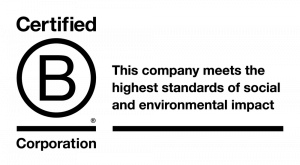
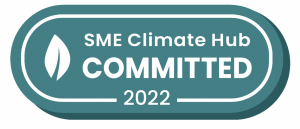

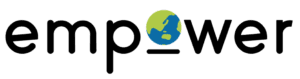
Great to see Google helping out charities with companies digital marketing
Passion have found that a lot of charities are allocating funds to digital advertising, but are unaware that the Google Ad Grant scheme offers a grant to advertise online.
[…] If you prefer words and pictures then check out this set up guide from Empower. […]
This was a good Google Ads Grant overview.